This is default featured slide 1 title
Go to Blogger edit html and find these sentences.Now replace these sentences with your own descriptions.This theme is Bloggerized by Lasantha Bandara - Premiumbloggertemplates.com.
This is default featured slide 2 title
Go to Blogger edit html and find these sentences.Now replace these sentences with your own descriptions.This theme is Bloggerized by Lasantha Bandara - Premiumbloggertemplates.com.
This is default featured slide 3 title
Go to Blogger edit html and find these sentences.Now replace these sentences with your own descriptions.This theme is Bloggerized by Lasantha Bandara - Premiumbloggertemplates.com.
This is default featured slide 4 title
Go to Blogger edit html and find these sentences.Now replace these sentences with your own descriptions.This theme is Bloggerized by Lasantha Bandara - Premiumbloggertemplates.com.
This is default featured slide 5 title
Go to Blogger edit html and find these sentences.Now replace these sentences with your own descriptions.This theme is Bloggerized by Lasantha Bandara - Premiumbloggertemplates.com.
Monday, December 29, 2014
ලෝකයේ පුංචි සල්ලිකාරයෝ - හසියාගේ ලෝකය
Tuesday, December 23, 2014
Database Administrator කෙනෙක් වෙන්නේ කොහොමද - හසියාගේ ලෝකය

මොහුගෙ මුලික රාජකාරිය වන්නේ data Store කිරීම organize කිරීම සහ database software සමග කටයුතු කිරීමයි. users ලගේ අවශ්යතා හදුනාගෙන එයට අවශ්ය test කිරීම් සිදුකර අනතුරුව setup කිරීම සහ විටින් විට අවශ්ය modifications සිදු ක්රිමද ඔහු විසින් කල යුතුයි.
බොහෝ databases අන්තර්ජාලය හා සම්බන්ද බැවින් තම network administrator සමග එකතුව නිවැරදි ආරක්ෂක උපාය මාර්ග දීමද කල යුතුයි. මෙහිදී ඔහුට පැවරෙන වගකීම වන්නේ
Data Base Administrator කෙනෙකුට ඉතා හොද ගැටළු විසදීමේ සහ analyse කිරීමේ හැකියාවක් තිබීම අනිවාර්ය වේ.
අනුමත අධාපන සුදුසුකම් පහත පරිදි වේ
DataBase Admin කෙනෙකුට අද හොද රැකියා අවස්ථා බිහිවී ඇත. පවතින ආයතනික අවශ්යතා හා සාපේක්ෂව මෙම රැකියා අවස්ථාවන් බහුල සහ සුදුසුකම් සහිත අයවලුන් හට ඉතා හොද වැටුප් තල යටතේ සේවය කිරීමටද අවස්ථා හිමි වේ තිඑබෙන බව ඉතා සතුටින් සදහන් කල හැක.
DataBase පිළිමද දැනුම ජාල ඉංජිනේරු සහ පද්දති ඉංජිනේරු (Systems & Network Engineer ) යන යටත් අත්යවශ දැනුමකි.
Friday, December 19, 2014
Computers දෙකක් පහසුවෙන්ම Network කරන්න - හසියාගේ ලෝකය
මම අද කියන්න යන්නෙ ටිකක් වෙනස් දෙයක්, නමුත් මේක නම් ගොඩක් අයට වැදගත් වෙයි කියල හිතෙනව. සමහර අය කල්පනා කරන්න ඇතිනෙ කොහොමද ගොඩක් ලොකු Capacity එකක් තියෙන file එකක් Lap එකට හෝ Computer එකට copy කර ගන්නෙ කියල. ඒකට නම් දැන් වෙනකොට ගොඩක් දේවල් තියෙනව. ලොකු Capacity pen drive, External hard disk වගේ දේවල්. ඒක නිසා හැමෝටම ලේසියෙන් කරන්න පුලුවන් දෙයක් තමයි මේක. අපිට පුලුවන් හරිම පහසුවෙන් computers දෙකක් Network කරන්න මේකට අවශ්ය වෙන්නෙ rj45 cable එකක් සහ network card එක නියමාකාරව වැඩ කරන computers දෙකක් පමණයි. rj45 cable එක රුපියල් 100ක් වගේ ගානකට ගන්න පුලුවන්.මෙම ක්රමයට Routers භාවිතා කරන්න අවශ්ය වෙන්න නෑ. Computer දෙකේ Network Port දෙකට මෙම rj45 cable එක කෙලින්ම සම්බන්ධ කරන්න.
මේ තියෙන්නෙ rj45 cable එක.
කරන්න තියෙන්නෙ පොඩි දෙයයි මම පියවරෙන් පියවර කියල දෙන්නම්.
Windows 7 භාවිතාකරන අය සදහා. එක පරිඝනකයක් සඳහා.
1. Start >> Control Panel >> Network and Sharing Center.
3. Local Area Connection >> Right Click >> Properties.
4. Internet Protocol Version 4(TCP/IPv4). >> Select කරල >> Properties.
5. Select කරන්න Use the Following IP Address කියල තියෙන එක.
6. IP Address: කියල තියෙන තැනට 192.168.1.1 ලෙස Type කරන්න.
7. Subnet Mask: කියල තියෙන තැනට 255.255.255.0 ලෙස Type කරන්න.
8. Default Gateway: කියල තියෙන තැනට 192.168.1.2 ලෙස Type කරන්න.
පහලින් තිබෙන photo එක බලන්න.
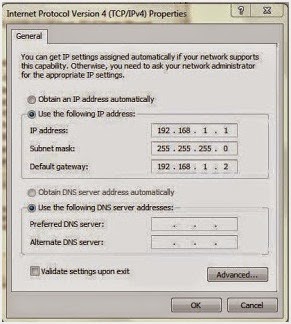
අනෙක් පරිඝනකය සඳහා.
1. Start >> Control Panel >> Network and Sharing Center.
2. Change Adapter Settings click කරන්න.
3. Local Area Connection >> Right Click >> Properties.
4. Internet Protocol Version 4(TCP/IPv4). >> Select කරල >> Properties.
5. Select කරන්න Use the Following IP Address කියල තියෙන එක.
6. IP Address: කියල තියෙන තැනට 192.168.1.2 ලෙස Type කරන්න.
7. Subnet Mask: කියල තියෙන තැනට 255.255.255.0 ලෙස Type කරන්න.
8. Default Gateway: කියල තියෙන තැනට 192.168.1.1 ලෙස Type කරන්න.
පහලින් තිබෙන photo එක බලන්න.
ඊලගට එන Command Prompt එකේ ping 192.168.1.1 යනුවෙන් Type කර Enter ඔබන්න. එවිට පහත ආකාරයට පිළිතුරු ලෙස ලැබේනම් ඔබගේ සැකසුම් සාර්ථකව සැකසී ඇත.
දැන් share කිරීමට අවශ්ය දේවල් පහල මම කරල තියෙන ආකාරයට share කරන්න.
අවශ්ය folder එක Right click කරන්න.
2. Everyone select කර add කර Share Button එක Click කරන්න.
My Computer open කරපසු network වල ඔයාලට දැක් ගන්න පුලුවන් වෙනව network වුන computers දෙක. එහිදී click කර පසු අනිත් computer එකේ නම click කර පසු ප්රශ්නයක් නැතුව ඔපෙන් වෙනව නම් ඔබට ඕනෙම දෙයක් share කරන්න පුලුවන්.
නැත්නම් මේ ආකාරයට ආවොත් ඔයාලට පොඩි වැඩක් කරන්න තියෙනව.
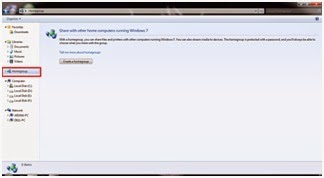
දැන් අනෙත් computer එකෙත් Control Panel ගිහින් Homegroup select කරන්න එතකොට join now යනුවෙන් දැක ගන්න පුලුවන්. කලින් හදපු ආකාරයටම මේකත් හදන්න.
ඊට පස්සෙ Control Panel >>Network and Sharing Center>>Advanced sharing settings යන්න එහි සැකසුම් මේ ආකාරයට තිබේ නම් හරි.




































